Downloading : QuickBooks Orders to Import
- In QuickBooks, Select Reports > Sales > Sales by Customer Detail
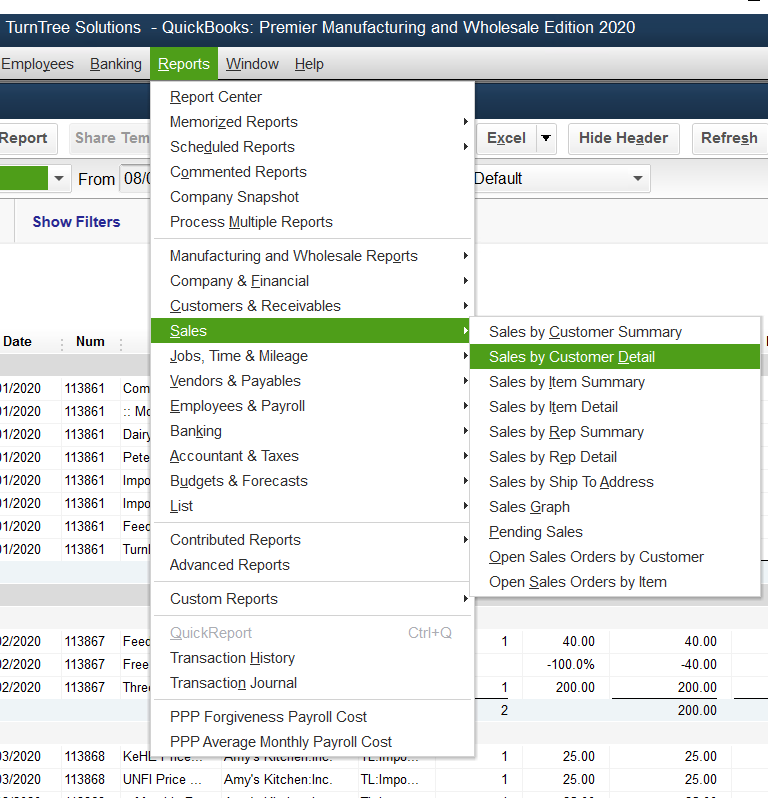
- Change the 'Dates' dropdown to 'Last Month' and then click on 'Customize Report'
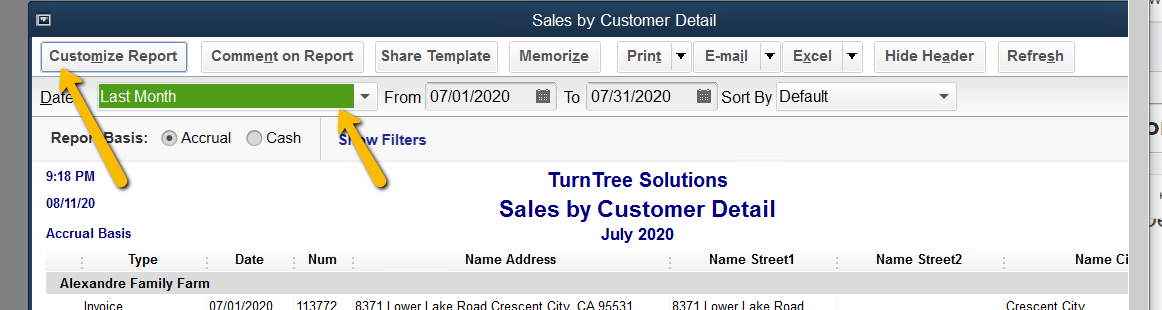
- Go to the Columns section on the bottom left area of the 'Display' tab. Leave all that are checked and then check all that are missing (bold) so that when you are finished these are all checked: Type, Date, Num, P. O. #, Name, Name Address, Name Street1, Name Street2, Name City, Name State, Name Zip, Name Contact, Name Phone #, Name E-Mail, Name Account #, Memo,Ship Date, Via, Terms, Item, Item Description, Qty, U/M, Sales Price, Amount, Balance, Ship To City, Ship To Address 1, Ship To Address 2, Ship To State, Ship Zip, Preferred Delivery Method
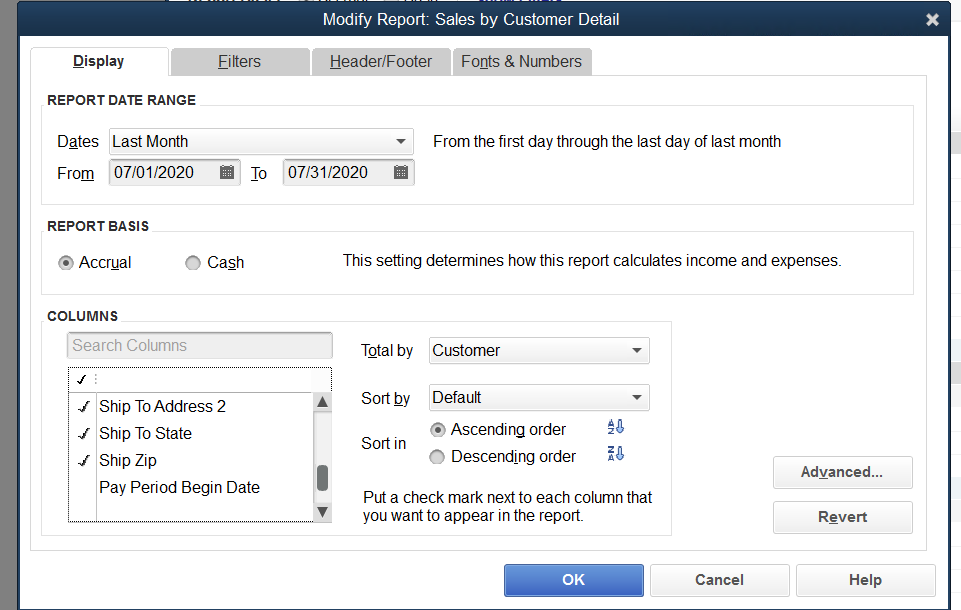
*Note: You can use the 'Search Columns' field and type in some letters to drill down and make finding the Columns easier
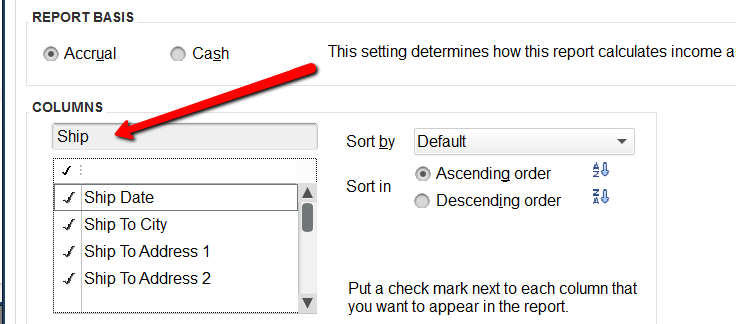
- After selecting all of the columns, click the 'Filters' tab and add a filter for the Items for the brand whose report is being created.
- Then click the 'Header/Footer' tab and update the Title of the report and any other fields as you desire so when this is saved as a Memorized Report it will be cleanly named.
- Review the report to make sure that all of the columns match the list above and if any are missing repeat the above steps to add the missing Columns. Then click the Excel menu and select 'Create New Worksheet'
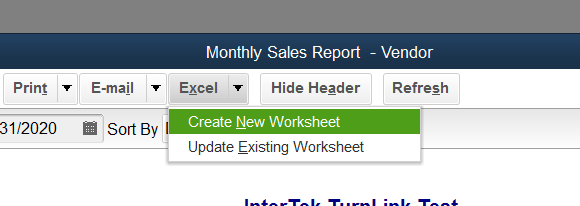
- Select 'Create a comma separated values (.csv) file' and then click Export.
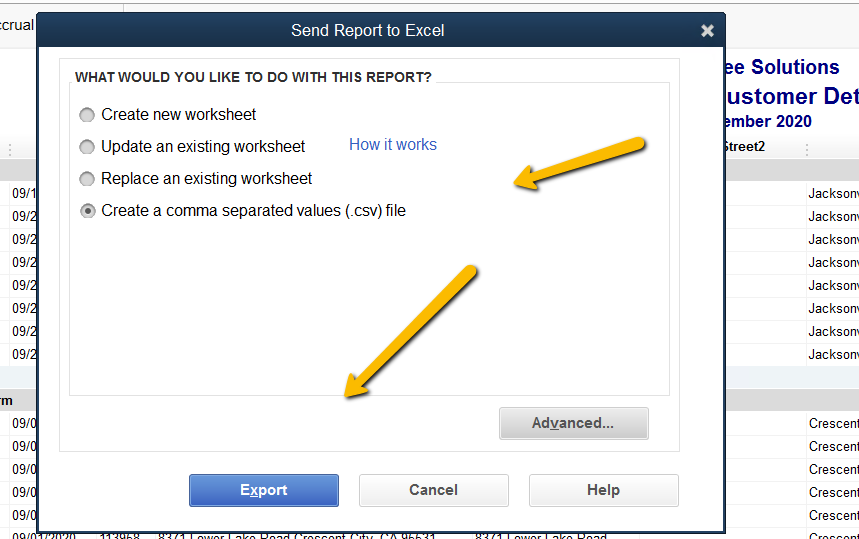
- Open the CSV file in Excel and confirm it looks correct and the farthest column with data is 'AG' and then Save As.... selecting 'Excel Workbook (.xlsx)' and naming the file with your company name and the date or period separated by underscores ('_') (eg YourCompanyName_QuickBooksDirect_202010.xlsx or ABrandNameOfYours_3rdPartyDistributor_2020Q1 if you are a distributor creating a monthly report for a brand of yours)
- Once the report has been saved you can simply click 'Memorize' and give the report a name such as 'Monthly Sales Report - Vendor X' if you are a Distributor creating various versions for different brands and or for the following months Then, if creating multiple brands' version, click 'Customize Report' select the 'Filter' tab, change the Item (or other) filter to drill down to a different brand, and then 'Memorize' the new version as 'Monthly Sales Report - Vendor Y'.
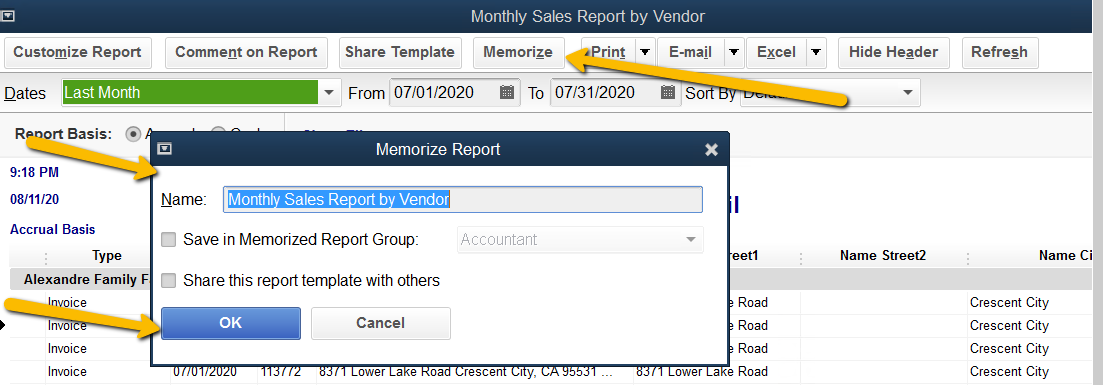
- Then in future months, simply go to Reports > Memorized Reports and select the appropriate report which will default to 'Last Month' and simply needs to be exported to Excel and sent to the vendor.
