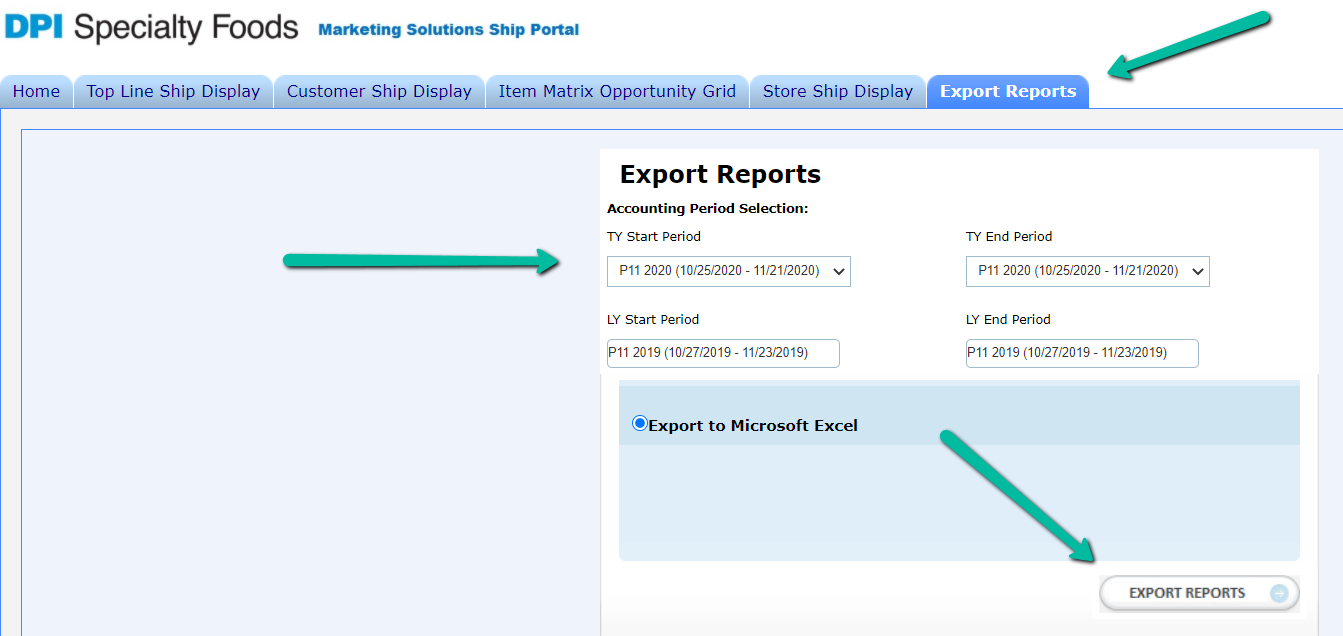Downloading : DPI Marketing Solutions Portal Reports
Creating the Report
1 - Login to the DPI Marketing Solutions Portal with the credentials provided to you by DPI at https://vportal.dpispecialtyfoods.com/Login.aspx
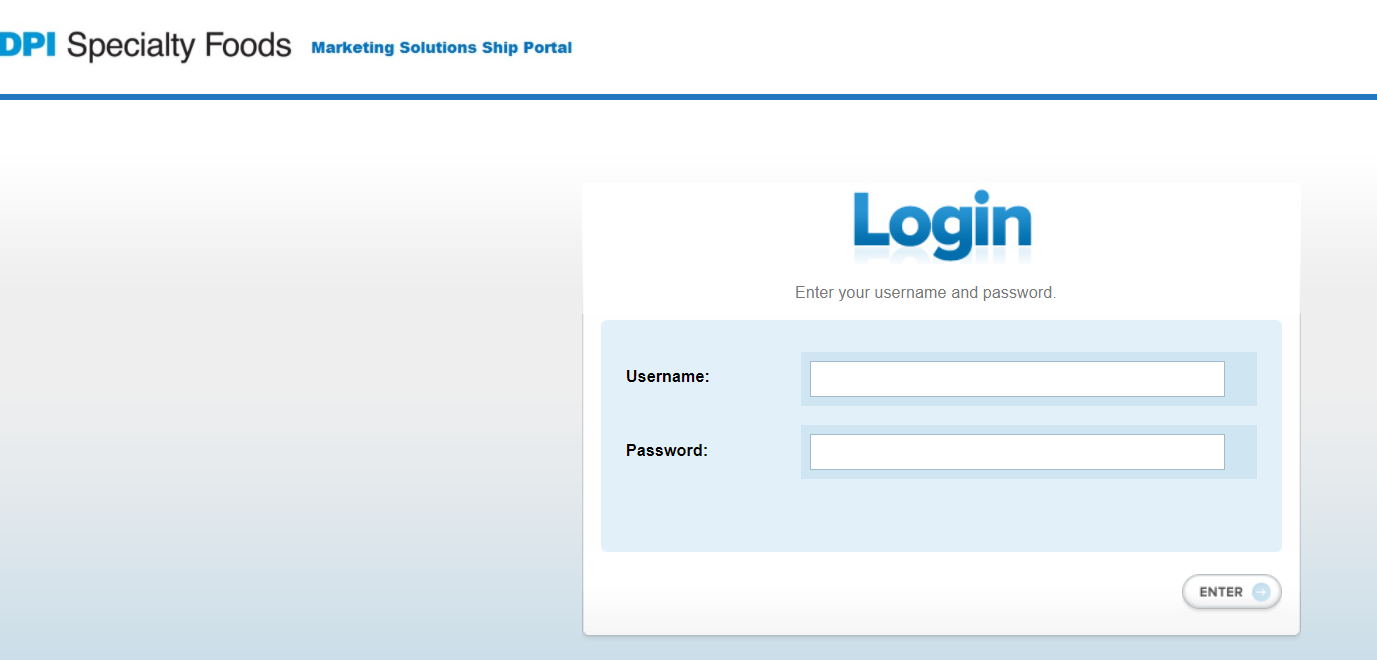
2 - Click on the Export Reports tab on the far right:
3 - Select the current period you wish to download in TY Start Period dropdown and make sure the TY End Period is set to the SAME PERIOD.
4 - Click on Export Reports.
5 - IMPORTANT - Rename the file to YourCompanyName_DPI_YYYYPXX_MMDDYYYY.xlsx for example YourCompanyName_DPI_2020P11_11212020.xlsx using the period number and the END DATE of that period from the portal.
5 - IMPORTANT - Rename the file to YourCompanyName_DPI_YYYYPXX_MMDDYYYY.xlsx for example YourCompanyName_DPI_2020P11_11212020.xlsx using the period number and the END DATE of that period from the portal.
6 - Email the report to support@turntree.com and we will clean and import your report!